If you want to make sure Google can easily find and index all the pages on your website, submitting a sitemap is a great step. A sitemap is like a map of your website that helps search engines understand the structure and content of your site.
Here’s how to submit your sitemap to Google in a few simple steps.
Step 1: Create a Sitemap
Before you can submit your sitemap to Google, you need to create one. Here’s how:
- Use a Sitemap Generator: If you’re using a platform like WordPress, plugins like Yoast SEO can automatically generate a sitemap for you. If you’re not using WordPress, you can use free online tools like XML Sitemap Generator to create one.
- Check Your Sitemap: Once generated, your sitemap will be an XML file (e.g.,
sitemap.xml). It will include a list of all the pages on your site. You can usually find your sitemap by typingyourwebsite.com/sitemap.xmloryourwebsite.com/sitemap_index.xmlin your browser.

Step 2: Sign In to Google Search Console
Google Search Console is a free tool that helps you monitor and maintain your site’s presence in Google Search results.
- Go to Google Search Console: Visit Google Search Console and sign in with your Google account.
- Add Your Website: If you haven’t added your website to Google Search Console yet, you’ll need to do that first. Click the “Add Property” button, enter your website’s URL, and follow the instructions to verify ownership.
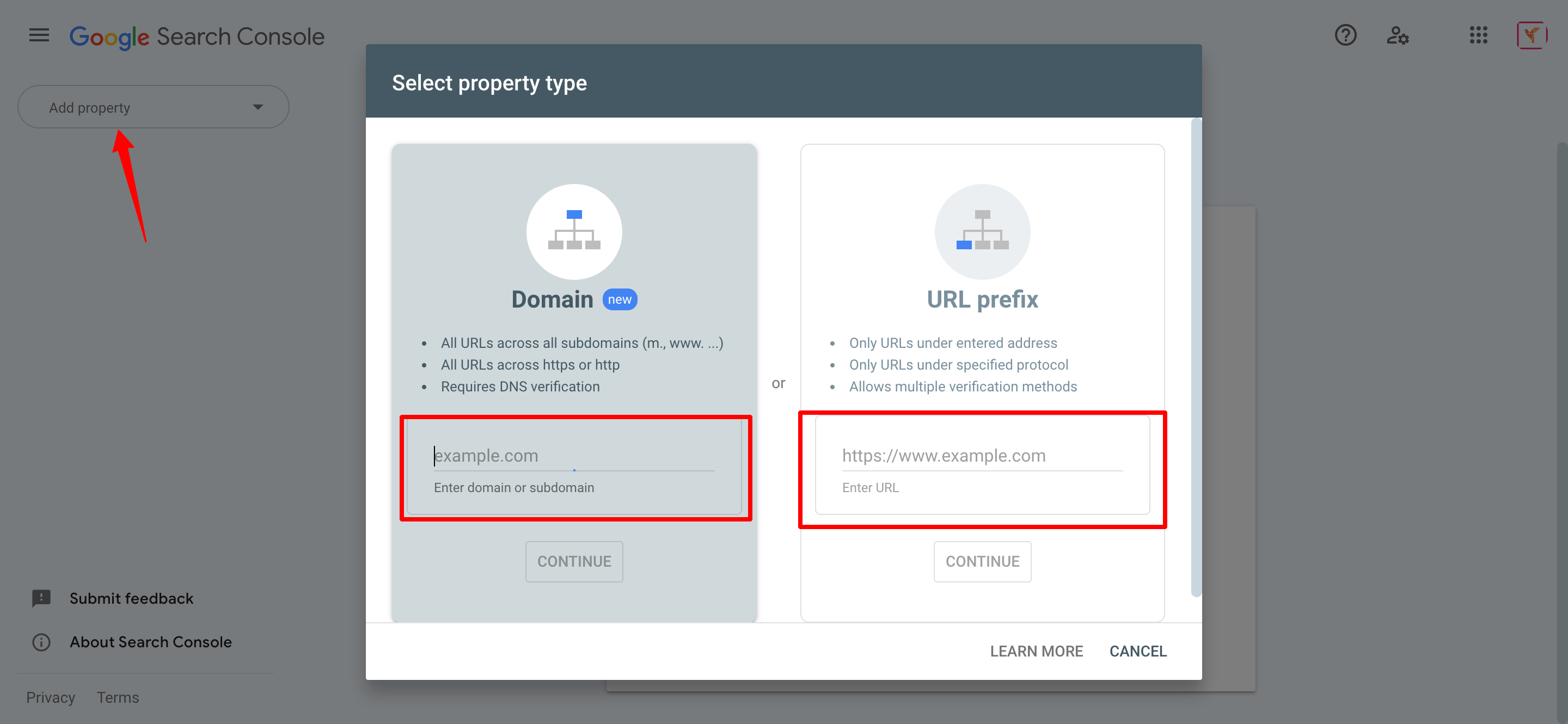
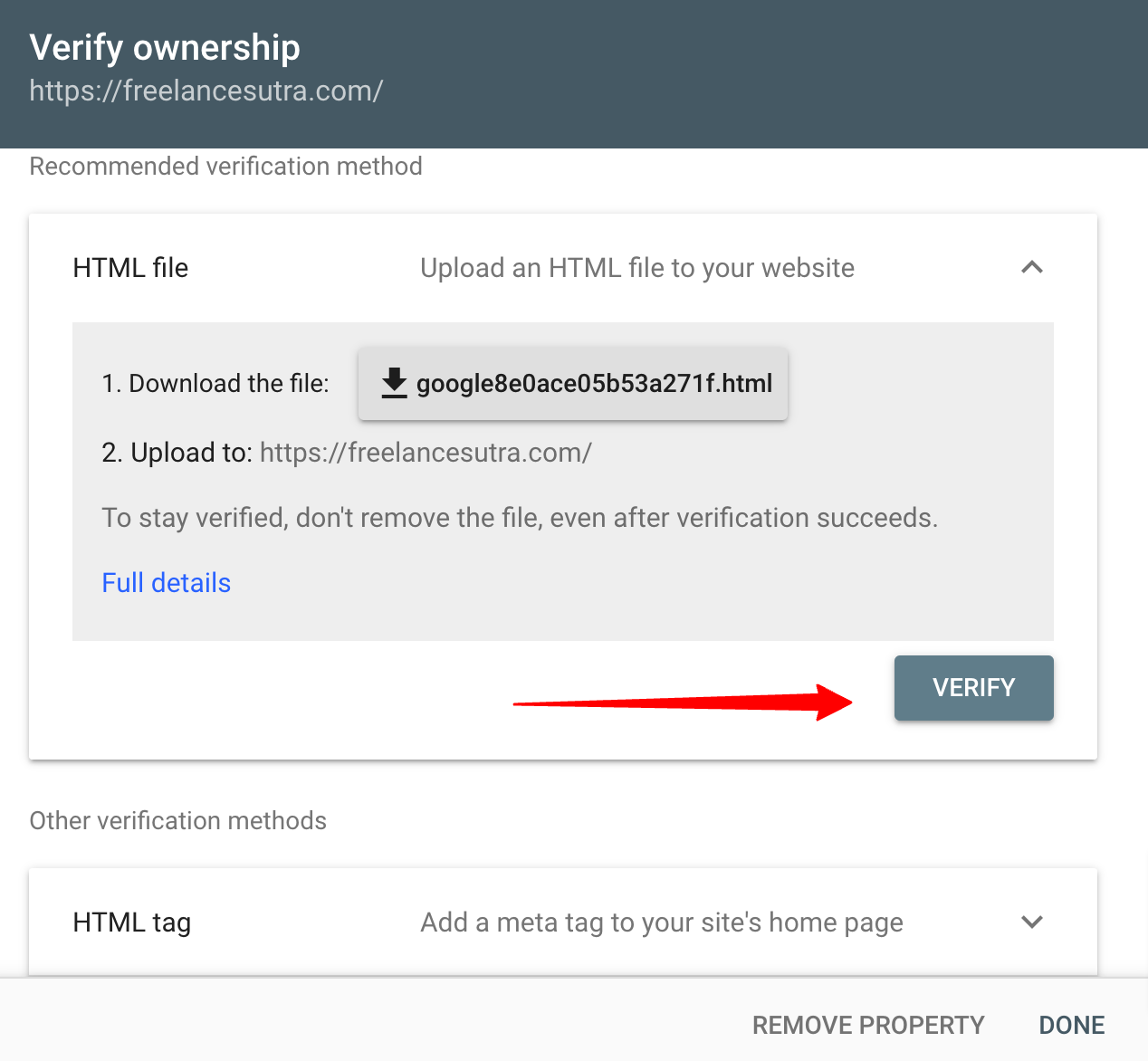
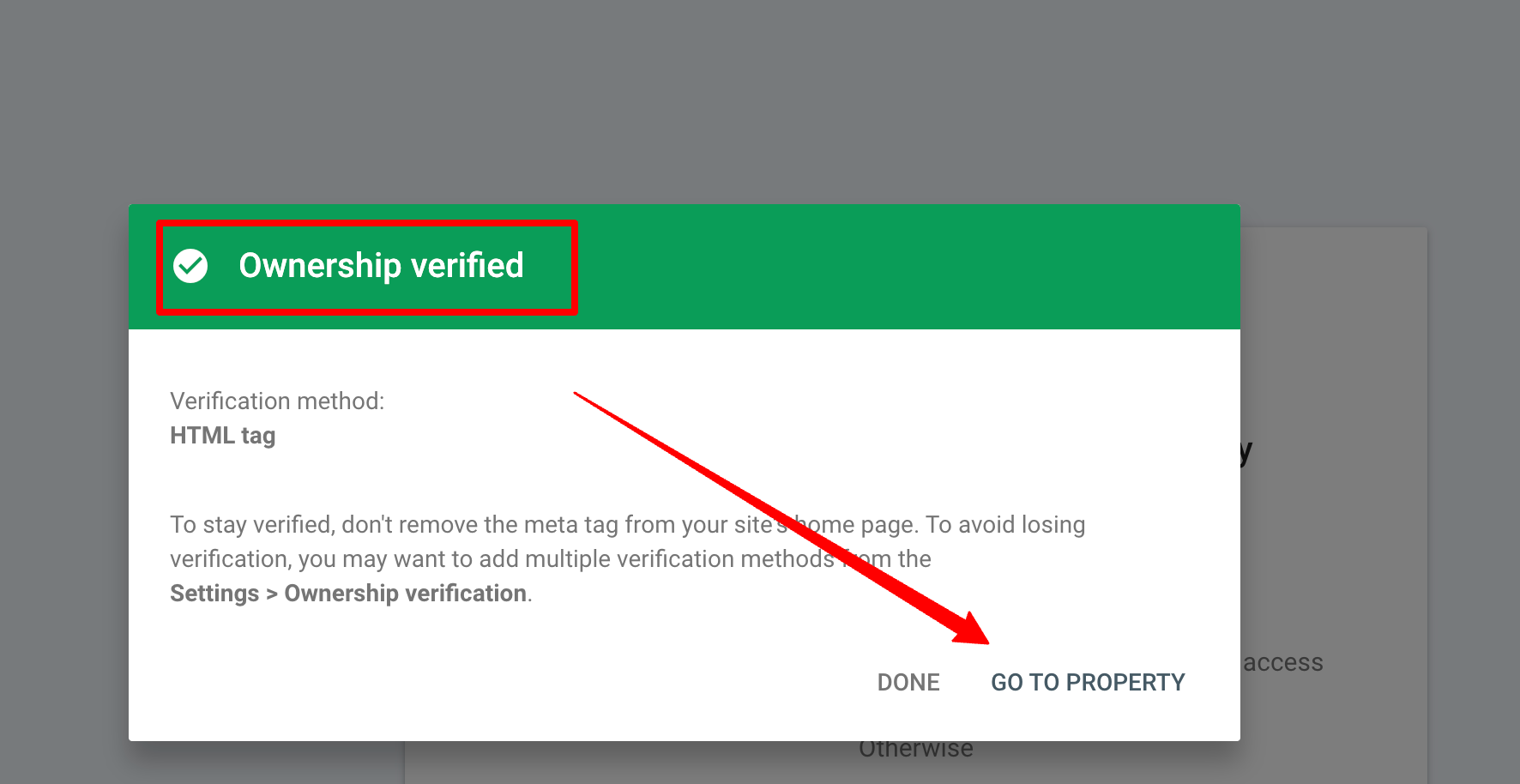
Step 3: Submit Your Sitemap to Google
- Find the Sitemap Section: Once your website is verified, go to the Google Search Console dashboard. In the left-hand menu, click on “Sitemaps” under the “Index” section.
- Enter Your Sitemap URL: In the “Add a new sitemap” section, you’ll see a box where you can enter your sitemap URL. You only need to enter the part after your domain name. For example, if your sitemap is at
https://yourwebsite.com/sitemap.xml, you would just entersitemap.xmlOr/sitemap_index.xmlin the box. - Click Submit: After entering your sitemap URL, click the “Submit” button. Google will now check your sitemap and start indexing the pages listed in it.
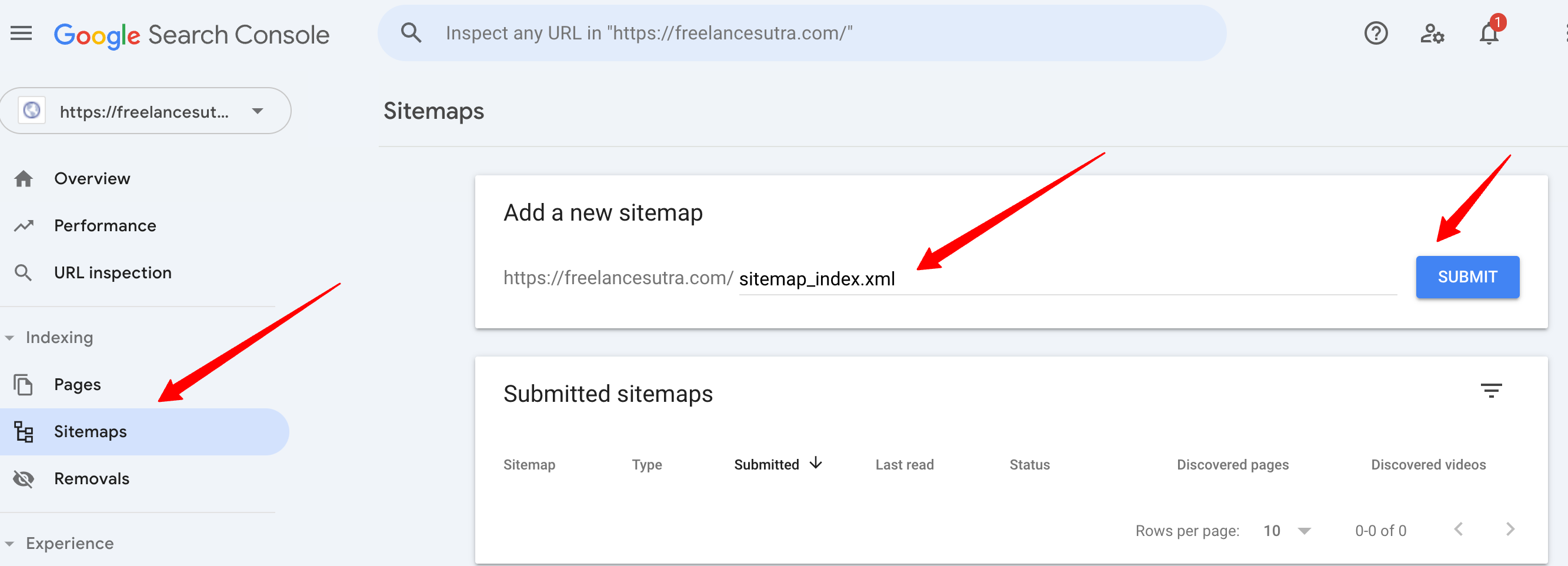
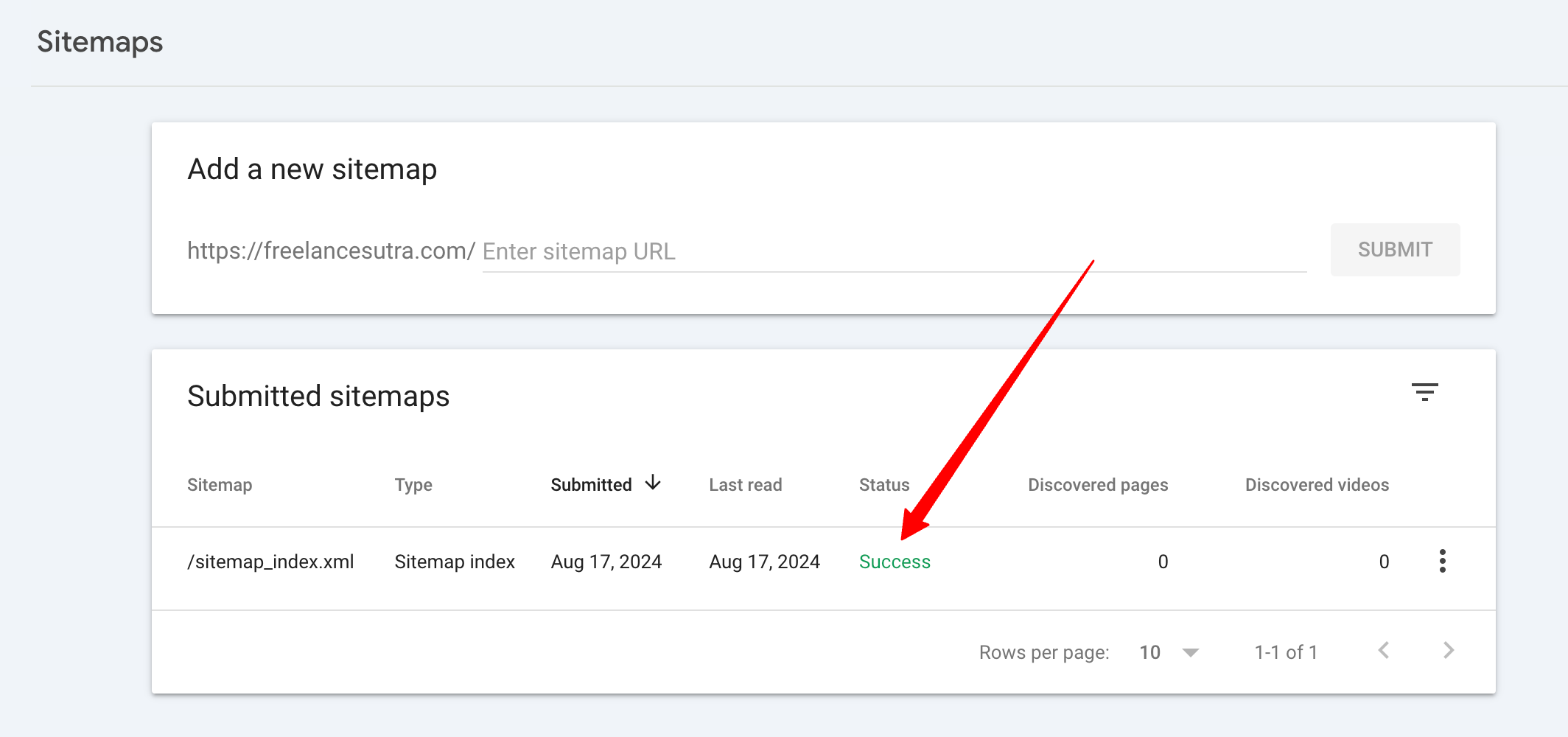
Step 4: Monitor the Submission
- Check Status: After submitting, you’ll see your sitemap listed with a status. Initially, it might say “Pending,” but after some time, it should show how many pages have been indexed from the sitemap.
- Fix Errors (if any): If Google finds any issues with your sitemap, it will show them in the Search Console. You can click on the error to see details and take action to fix it. Common issues include incorrect URLs or a missing sitemap file.
Step 5: Keep Your Sitemap Updated
Any time you add new pages or make significant changes to your website, your sitemap should be updated automatically if you’re using a tool like Yoast. If not, you may need to regenerate and resubmit the sitemap to ensure Google has the latest version.
Conclusion
Submitting your sitemap to Google is a simple process that can help improve your website’s visibility in search results. By following these steps, you’ll ensure that Google knows about all the pages on your site and can index them properly. So, don’t wait, submit your sitemap to Google now and watch the results on your site.
Please remember to regularly check Google Search Console to monitor your sitemap’s status and ensure your site remains in good standing with Google.






