According to DataReportal, there are currently 5.45 billion internet users in a world of 8 billion people! Interestingly, 87% of all these internet users say they first check online before purchasing anything.
As a business owner, that alone should tell you the importance of taking your business online. But where do you even begin, considering you may be a start-up with little capital to set up business websites?
Well, the best starting point is creating a Google business profile. Are you wondering what that is?
What is A Google Business Profile?
A Google business profile is a free tool for business owners. It lets them take their business online and control its appearance across Google platforms, like Google Maps and Search. Through it, businesses verify their identity, engage with customers, and keep their information updated.
A Step-by-Step Guide to Setting Up Your Profile
- Step 1: Sign Up for a Google Account
- Step 2: Google Business Profile
- Step 3: Add Business Type and Category
- Step 4: Add Your Business Location
- Step 5: Mark Your Business Location on Google Map
- Step 6: Specify How You Deliver Good/Services
- Step 7: Add the Areas You Serve
- Step 8: Add Your Business Contacts
- Step 9: Verify Your Business
- Step 10: Optimize the New Google My Business Profile
- Sign up for a Google Account
You will require a Google Account to sign in and manage your Google Business Profile. Supposing you don’t have a Google account yet, let’s help set it up quickly.
- Visit Google Account Creation
- Fill out the form with your details, such as name, email address, and password.
- Click on “Next” and follow the whole setup.
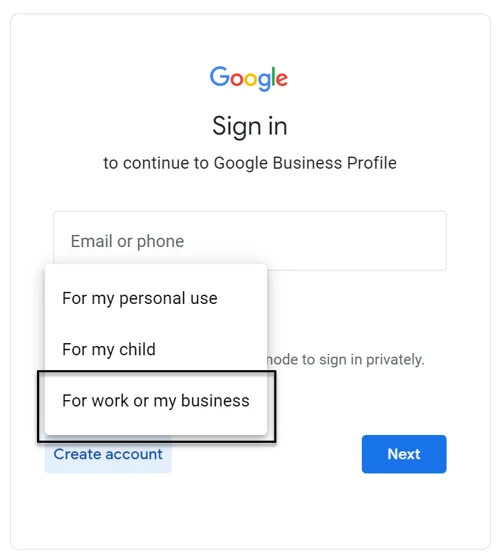
Tip: Use your business email address to create a professional image and separate business from personal matters.
- Proceed to Google Business Profile
After creating your Google account, you need to proceed to the Google Business Profile page:
- Go to create a profile
- You’ll be asked to add your business name. If Google already verifies your business or has previously had a Google My Business listing, then it may come up in the search results. If not, click “Add your business” to create a new profile.
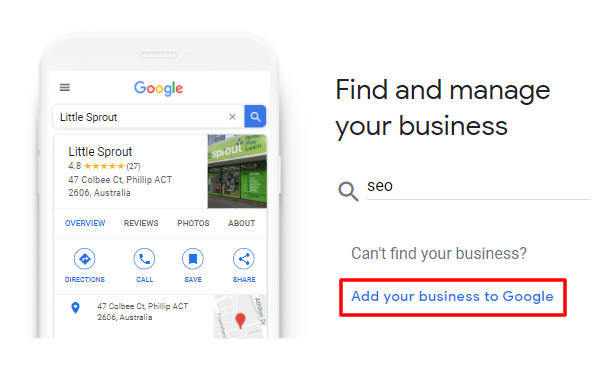
Note: You might find that someone else has already registered the same business. When that’s the case, you’ll need to claim business ownership.
- Add Business Type/Category
Make sure you indicate the correct business category because it suits your business within Google’s view and is critical in determining the search results.
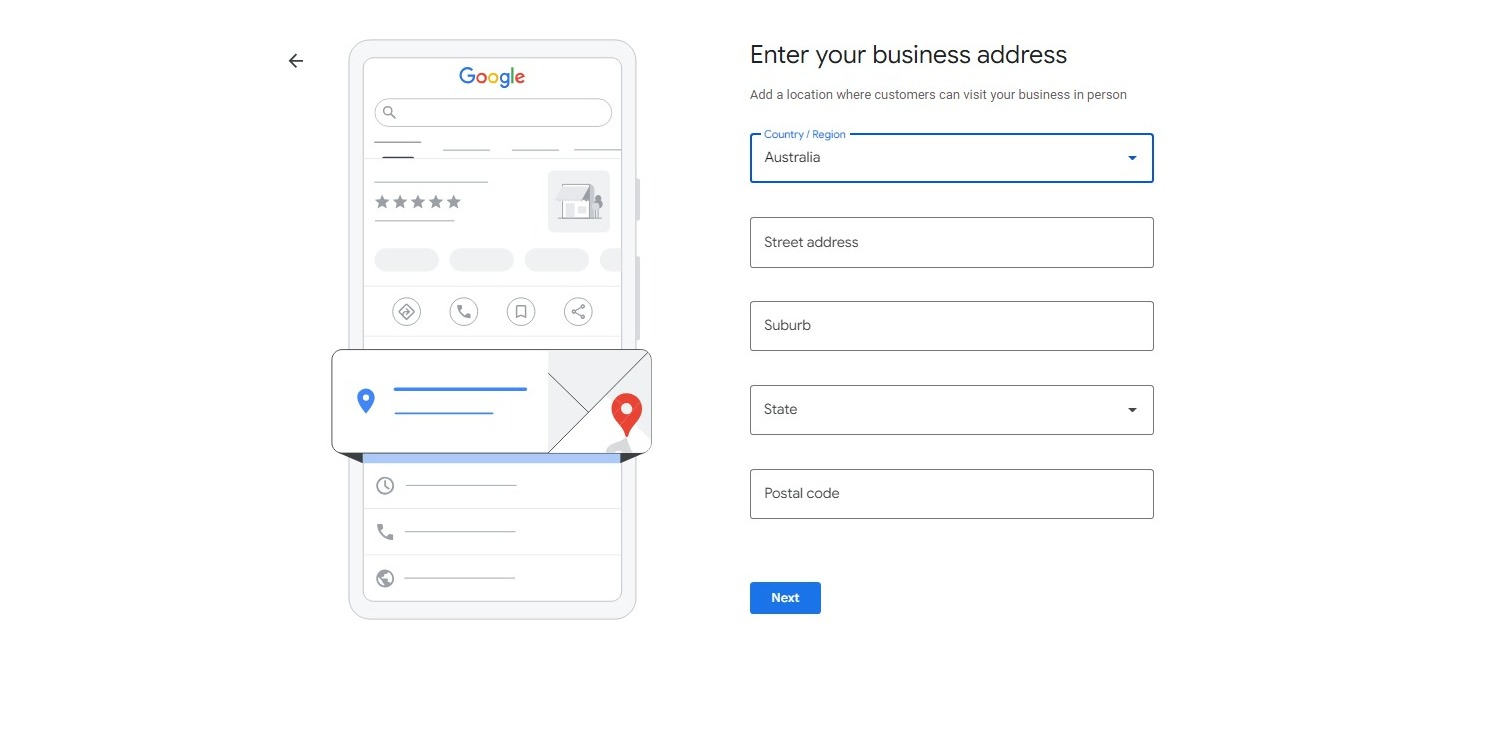
- Add Your Business Location
Now, specify whether you have a physical business location where customers can come for your goods and services. If the business has a physical location, ensure you fill in details like your street address, postal code, and city. If you are offering services without a physical location, explain the service area where you meet your clients.
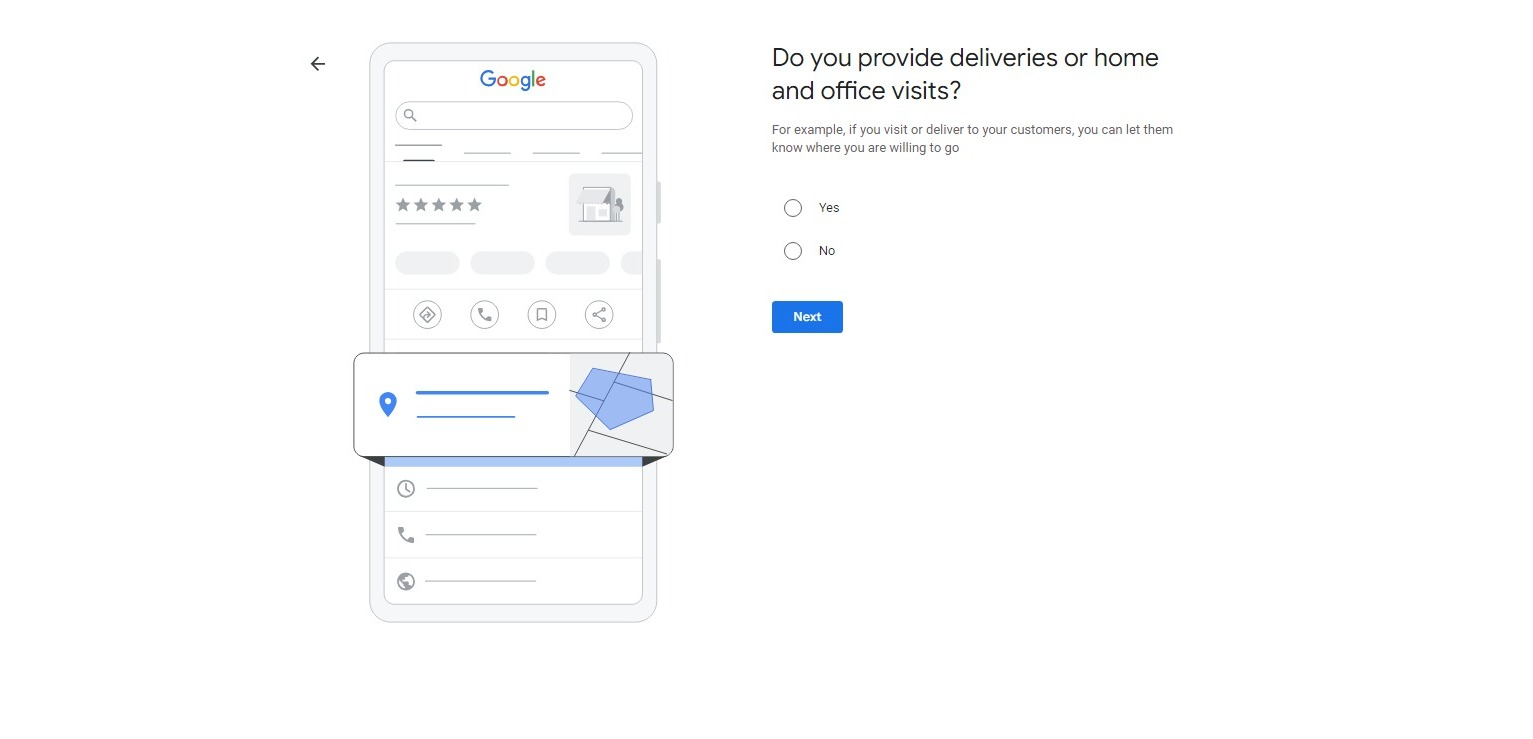
Tip: You can add up to 20 service areas however, ensure they are not more than 2 hours driving distance apart.
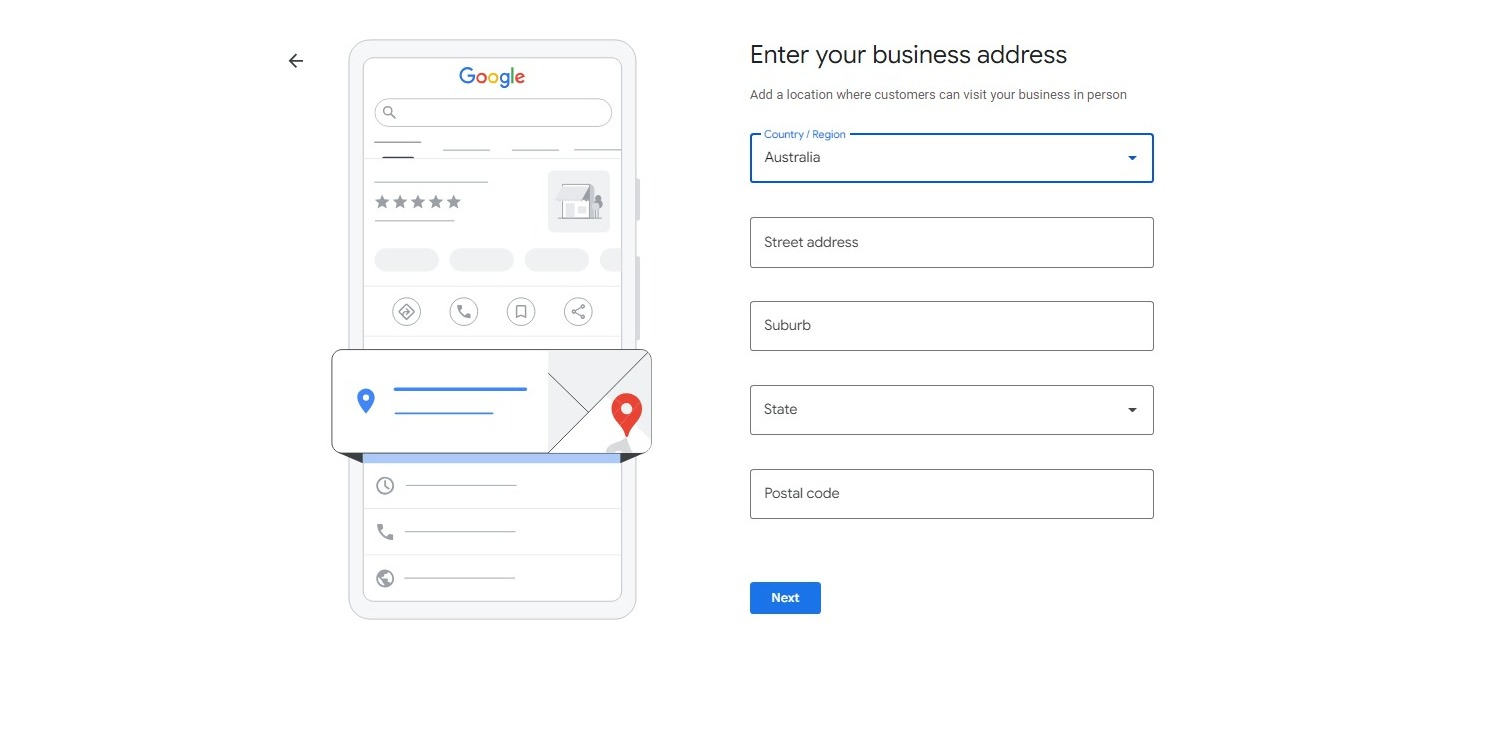
- Indicate Your Business Location on Google Map
On the next page, a Google map will show up. Using your fingers, zoom out the map or drag it, then place a marker on the exact position where your business is located.
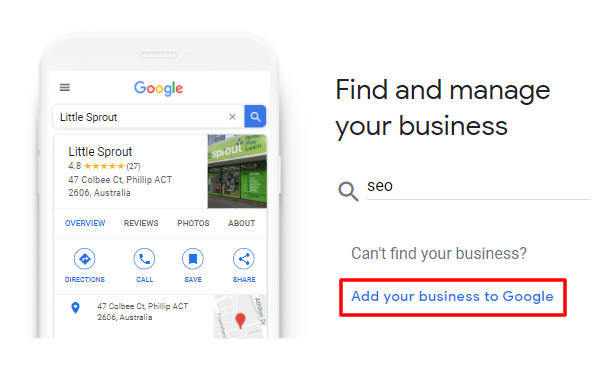
- State How You Deliver Goods/Services
On the next page, you will need to indicate how your business works and delivers products to customers. Do you do deliveries or visit clients? Such information will help them know how they will get your much-needed services or goods.
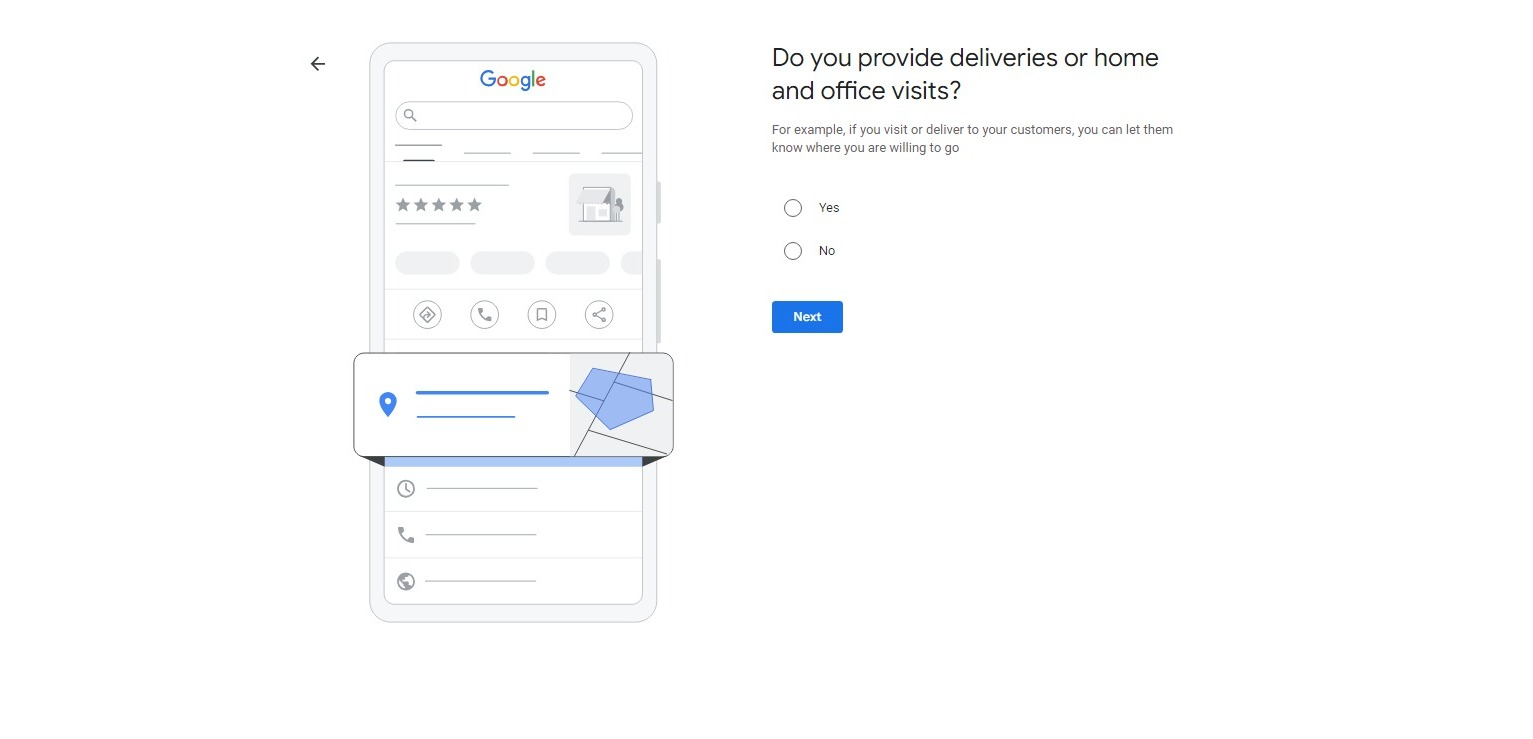
- Add the Areas You Serve
This is an optional step. You can specify, in detail, the areas your business can deliver to. You won’t need this step or you won’t do deliveries.
- Add Your Business Contact
Your potential customers and clients need a way to reach you if they are interested in whatever you offer. So, make sure you have indicated your business number. You may also indicate your website if your business has one, however, this it’s optional.
- Verify Your Business
Verification makes your business credible. Provide Google with your phone number and let them verify you either via sending a code to the number or requesting a video proof for your business.
Note: You have the option to skip this step and come back to it later.
- Optimize Your Profile
Now that your profile is verified, optimize it now to get more views and increase engagements:
Business Hours – indicate your operating hours for normal business days and special hours for holidays.
Business Description: Write a detailed description (750 characters max) that tells customers about your unique selling points and the services you provide.
Photos: Select pictures that present your business, services, or products in the best way possible. Submit between 5-10 photos. Your photos should be at least 720 x 720 pixels.
Why Google Business Profile is Important
Google business profile helps in the following ways:
Improving Visibility: With a Google business profile, your business becomes more visible in the local search results. People will find the business when searching for services or products you offer in your areas.
Customer Interaction: Another advantage of having a business profile on Google is that it lets you engage with your potential customers. Through it, you can respond to customer reviews, give insights, and introduce products to potential buyers.
Critical Information: Your Google business profile is a one-stop shop for critical information regarding your business, from the correct address and contact information to its business hours.
Competitive Advantage: Creating your business profile will help your business keep pace with competitors and make sure that you don’t lag.
Best Practices for Making the Most of Your Profile
Do the following with your new Google Business Profile:
Update details frequently: hours, services, or contact information.
Respond to Reviews: Engage your customers with responses to their reviews—show that you care and look out for what they say.
Post Regularly: Your customer should know any promotions running, events, or just general updates about your business.
Monitor Insights: Know how customers are engaging with your business from Google’s insights and improvise your marketing strategies accordingly.
Final Thoughts
So there you have it – your detailed guide to creating a Google business profile. Now follow all the steps in this guide and start reaping the magic of the online world. Don’t be left behind, begin now for FREE!






